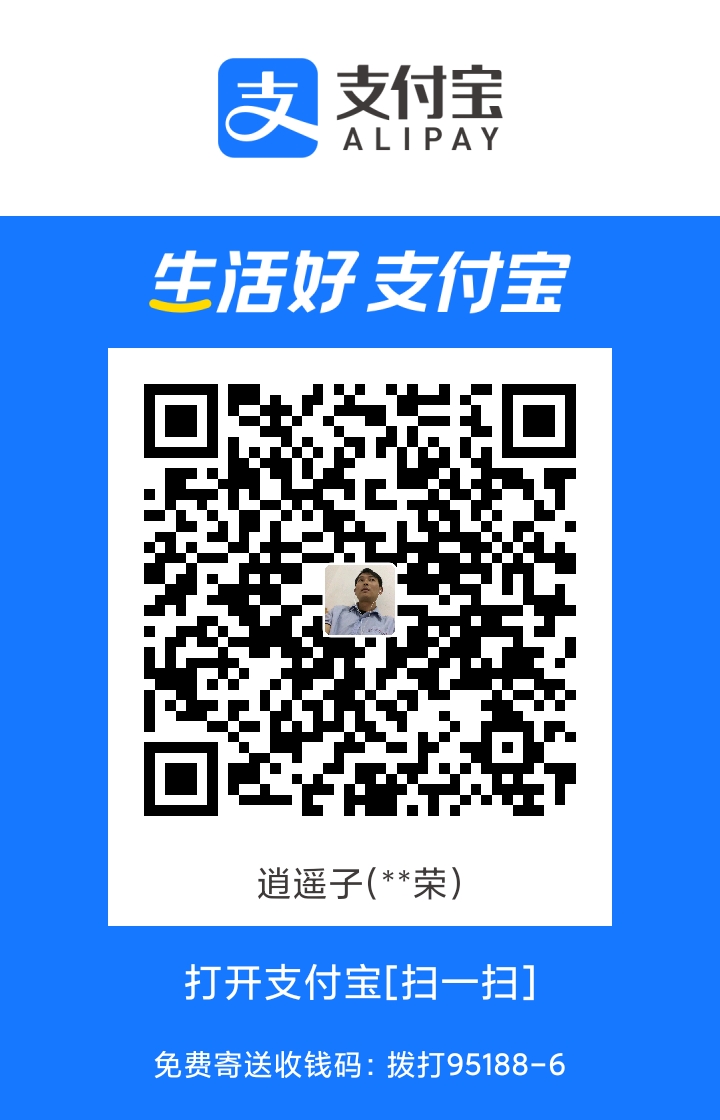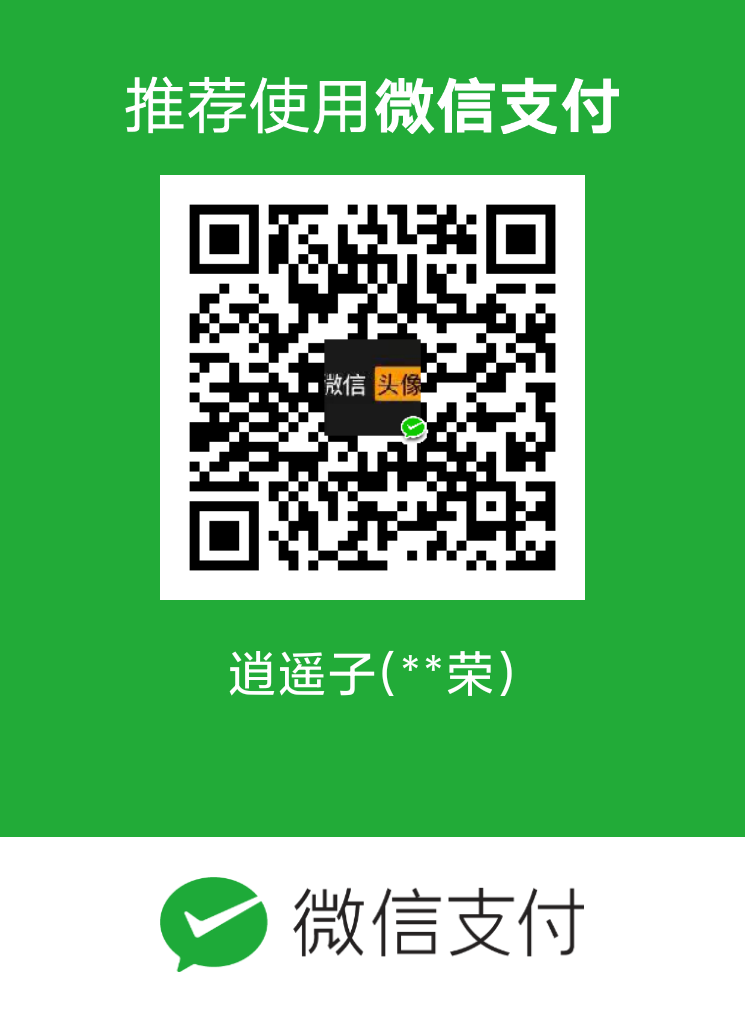#+SETUPFILE: ~/Dropbox/Doc/Org_Templates/level-1.org
Download source
First, we need to download the source of spice client from spice official website, the latest stable version is 0.14.
$ wget http://spice-space.org/download/gtk/spice-gtk-0.14.tar.bz2
Install dependencies packages
Spice client depends many other packages, e.g. jpeg, gtk, audio … We must install these packages before compiling source.
Furthermore, since we install spice client from source, packages related to compile are also needed, e.g. gcc, autoconf, libtool
The celt package in raspbian’s repository(0.7.1) is newer than Spice client requires(0.5.1), so we have to install this required version from source.
$ sudo apt-get install libogg-dev
$ wget https://launchpadlibrarian.net/59154526/celt_0.5.1.3.orig.tar.gz
$ tar xf celt_0.5.1.3.orig.tar.gz
$ cd celt-0.5.1.3
$ ./configure --prefix=/usr
$ make && sudo make install
All packages we need to install are following:
$ sudo apt-get install build-essential autoconf libtool intltool libspice-protocol-dev libgtk2.0-dev libssl-dev libpulse-dev gobject-introspection libgirepository1.0-dev libjpeg8-dev pulseaudio
Compile and install source
This step, we are ready to compile and install Spice client.
A accelerated X driver for Raspberry Pi are being developped, and a test version has been released. The driver takes advantage of hardware acceleration for display. So spice client could run much smoother.
But by default, spice-gtk uses cairo as display backend, which does not use hardware acceleration. In order to use hardware acceleration, we must configure “–with-gtk=2.0”.
$ tar xf spice-gtk-0.14.tar.bz2
$ cd spice-gtk-0.14
$ ./configure --prefix=/usr --disable-maintainer-mode --disable-static --enable-introspection --without-python --without-sasl --disable-polkit --disable-vala --enable-smartcard=no --with-gtk=2.0
$ make
$ sudo make install
Ok, if no errors occur, we have completed the compilation and installation, it’s time to enjoy it.
Done, connect to server
Now you can connect to your VM using following command:
$ spicy -h spice_server -p port
That’s all, enjoy it!